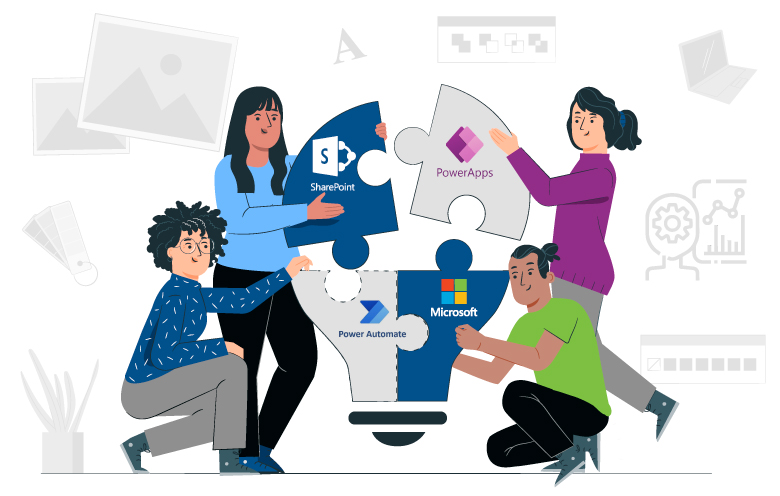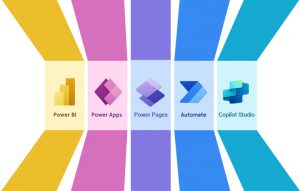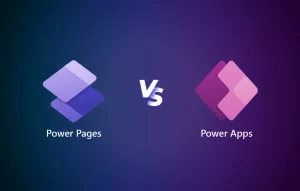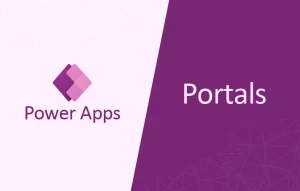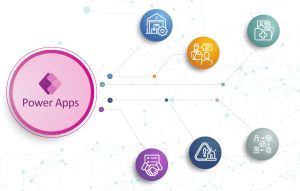Workflow automation is the process of automating repetitive tasks and processes within an organization. This can help to improve efficiency, accuracy and productivity.
In this blog post, we will delve into the technical aspects of transforming business processes with SharePoint Online, Power Apps and Power Automate. We will explore how these technologies can be combined to streamline workflows, automate tasks and drive efficiency. By leveraging the power of SharePoint Online as a collaboration platform, building custom applications with Power Apps, and automating workflows with Power Automate, organizations can optimize their operations and achieve significant productivity gains.
SharePoint Online:
It is a cloud-based collaboration platform for document management and team collaboration. It is used as a centralized repository for managing leads and tracking sales opportunities. The tool provides data security, version control and access control features.
Power Apps:
It is a low-code development platform for creating custom applications without extensive coding. It enables the creation of user-friendly interfaces, automates processes and captures lead data efficiently. The tool empowers users to streamline workflows, reduce manual efforts and improve productivity.
Power Automate:
It is a workflow automation platform for integrating systems and automating tasks. It automates lead assignment, follow-ups, and notifications, reducing manual effort and improving efficiency. The tool enhances collaboration, streamlines processes and enables timely actions based on predefined conditions.
You can read more about how to streamline your workflows efficiently with top 9 use cases of Power Automate.
Leverage SharePoint Online as the data repository, create custom applications with Power Apps and automate processes with Power Automate. This integration optimizes operations, improves productivity and empowers businesses to make data-driven decisions.
Benefits of integrating SharePoint, Power Automate and Power Apps
- Increased productivity: By automating tasks and improving collaboration, you can free up employees to focus on more strategic work.
- Improved data accuracy: By centralizing data in SharePoint, you can improve the accuracy of data and reduce the risk of errors.
- Enhanced security: SharePoint offers a variety of security features that can help you protect your data.
- Reduced costs: By eliminating manual intervention and improving efficiency, you can reduce operating costs.
Before we move on to our use case, you can read about the key differences between Power Apps and Power Automate.
Leveraging SharePoint, Power Automate and Power Apps integration
Imagine a scenario where a sales team in an organization is burdened with manual and time-consuming processes for managing leads and tracking sales opportunities. Custom applications built with Power Apps can automate lead capture, while Power Automate can automate tasks such as lead assignment, follow-ups and notifications. SharePoint Online serves as the centralized repository for managing leads and tracking sales opportunities, providing a unified view for the team.
Technical Workflow
A lead capture form is built using Power Apps, connected to SharePoint Online for data storage.
// Form submission code
SubmitForm(LeadForm); // Submitting the lead form
Navigate(HomeScreen); // Navigating to the home screen after submission
When a user submits the form, the lead information is stored in SharePoint Online’s designated list or library.
// Connecting Power Apps form to SharePoint Online
DataSourceInfo(SharePoint); // Get the SharePoint data source information
The form includes fields such as name, contact details, company and any other required data specific to the organization’s lead management process. Each lead entry is treated as a new item, containing the captured data fields as columns in the SharePoint list.
// Saving lead data to SharePoint Online list
Collect(SharePointList, {
Title: LeadForm.Title,
ContactName: LeadForm.ContactName,
Company: LeadForm.Company,
// Additional fields as per your requirement
});
A Power Automate workflow is triggered when a new lead is created in SharePoint Online.
// Get the lead details from SharePoint Online
Get item (SharePoint action)
- Site Address: "https://your-sharepoint-site.sharepoint.com/sites/YourSiteName"
- List Name: "YourListName"
- ID: TriggerBody()?['ID']
The workflow retrieves the lead information and performs actions such as lead assignment based on predefined rules. Notifications are sent to the assigned sales representative or team for follow-up.
// Sending a notification to the assigned sales representative or team
Send an email (Office 365 Outlook action)
- To: AssignedRepresentativeEmail
- Subject: "New Lead Assigned: " & LeadDetails.Title
- Body: "Dear " & AssignedRepresentativeName & ", a new lead has been assigned to you. Please follow up accordingly."
The workflow can also update SharePoint Online with the assigned representative and track the progress of the lead.
// Updating the SharePoint Online item with the assigned representative
Update item (SharePoint action)
- Site Address: "https://your-sharepoint-site.sharepoint.com/sites/YourSiteName"
- List Name: "YourListName"
- ID: TriggerBody()?['ID']
- Title: LeadDetails.Title
- AssignedRepresentative: AssignedRepresentativeName
Throughout the process, SharePoint Online serves as the central repository, Power Apps captures lead data and Power Automate automates tasks and integrations. Additional columns or metadata in the SharePoint list can be used to track the progress of the lead, such as the current stage, status, or next steps.
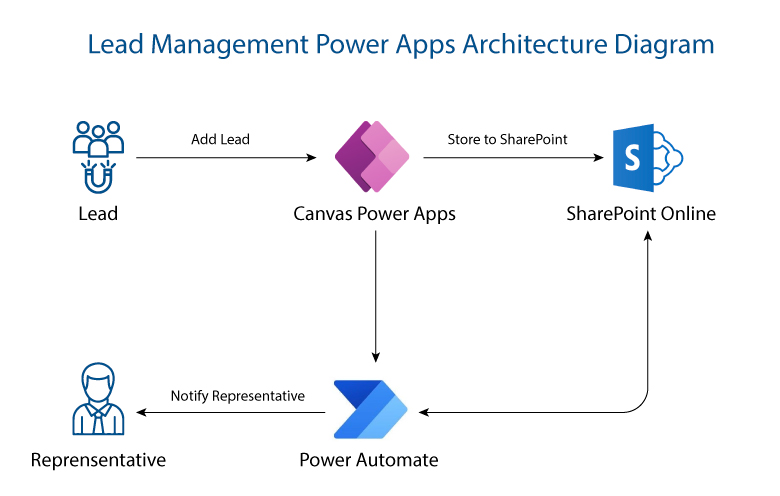
Transform your business process now!
By leveraging SharePoint Online as the central repository, Power Apps for custom application development and Power Automate for workflow automation, organizations can optimize their operations and improve productivity significantly.
Through the technical flow outlined in this blog post, businesses can create a seamless lead management process. The lead capture form built using Power Apps enables the efficient extraction of lead information, which is then stored in SharePoint Online. When Power Automate workflows are triggered, they automate tasks such as lead assignment and sending notifications to the assigned sales representatives or teams. SharePoint Online ensures the tracking and progress monitoring of leads.
How Softweb Solutions can help you with SharePoint, Power Apps and Power Automate solutions?
SharePoint: We have extensive experience in designing, developing and implementing SharePoint solutions. We can help you create a SharePoint environment that meets your specific needs, including document management, collaboration and business intelligence.
Power Apps: We are a Microsoft Gold Partner and have the expertise to help you create custom Power Apps applications that automate tasks, collect data and improve collaboration.
Power Automate: We can help you automate workflows across multiple applications, including SharePoint. This can save time and improve efficiency by reducing the need for manual tasks.
Talk to our Power Apps expert team to discuss your needs and better understand how we can help you achieve your business goals.